Videos for trainers and presenters
Use ALL our explainer videos as part of your presentations. You can see all the current training videos on our Showreel page.
Here’s a demonstration page which shows how the videos will appear.
Go to our customer site to sign up and subscribe.
How can I use your explainer videos with PowerPoint or other presentation software?
PowerPoint lets you add videos by either inserting a video file, or by using a link to a web page which has the video e.g. the link YouTube provides.
As you need to be logged in, using a link to the page won’t work with our Trainer/Presenter videos, but there’s a very simple workaround.
If you login to access your videos in a browser, and also have your PowerPoint running, you can switch between PowerPoint and your browser using the shortcut Alt+Tab (PC) or Command+Tab (Mac).
Here’s an example.
Here’s my slide in PowerPoint. I’ve taken a screen grab of the thumbnail image (the static image at the beginning of the video), pasted it into PowerPoint and cropped it. When I come to this point in the presentation, it looks like the start of the video. You can also download thumbnails from our Resources page.
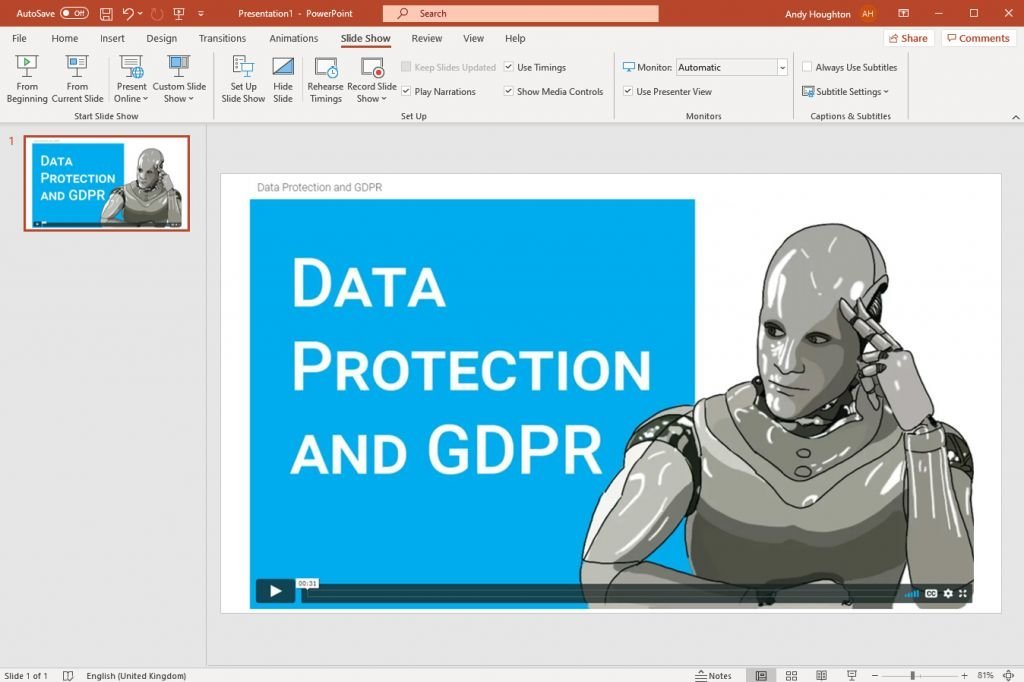
I’ve logged in to access the videos and have my browser open with the video I want to show.
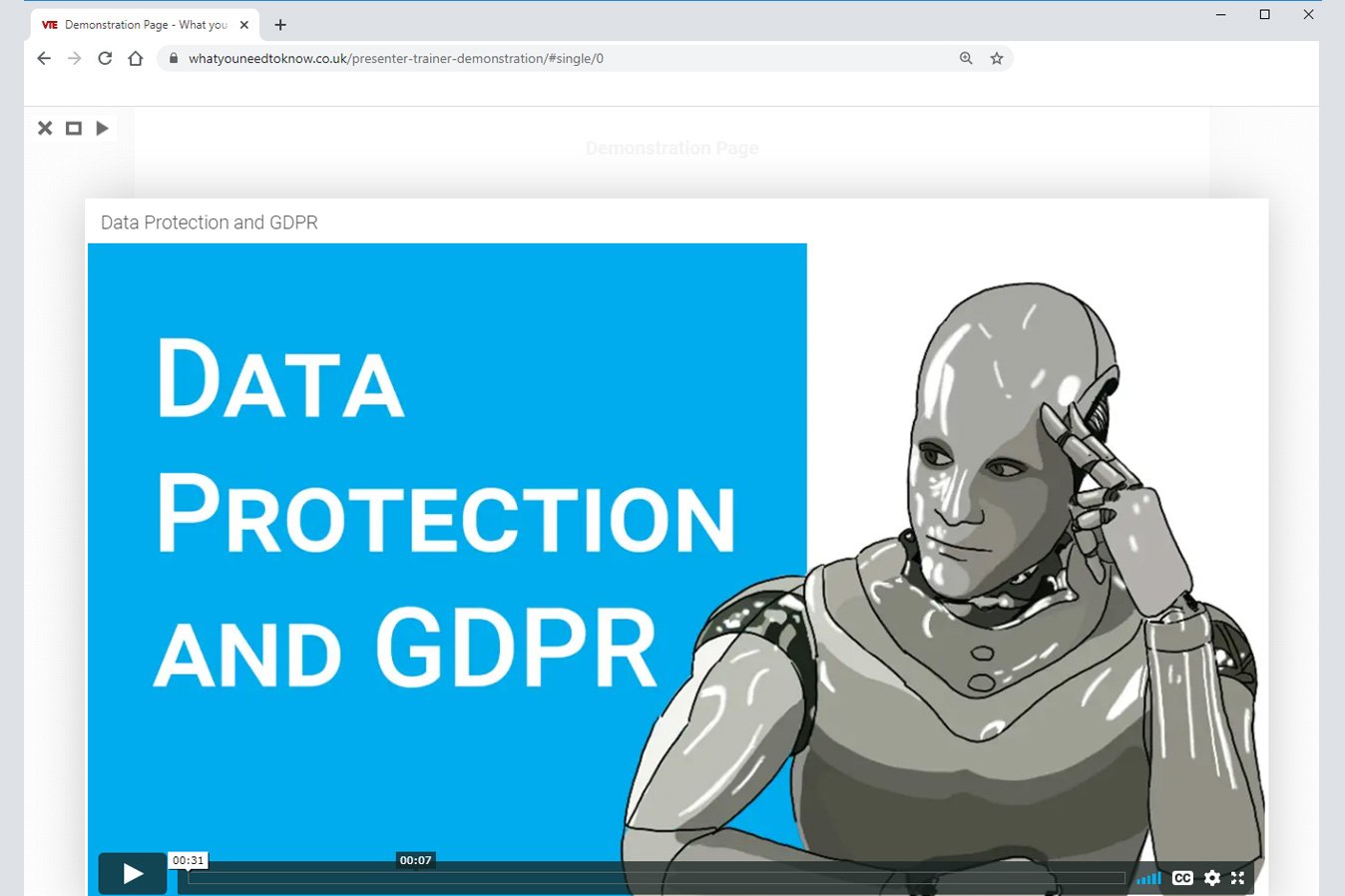
When I get to the slide where I want to show the video, I use Alt+Tab or Command+Tab on a Mac, and switch between the two windows.
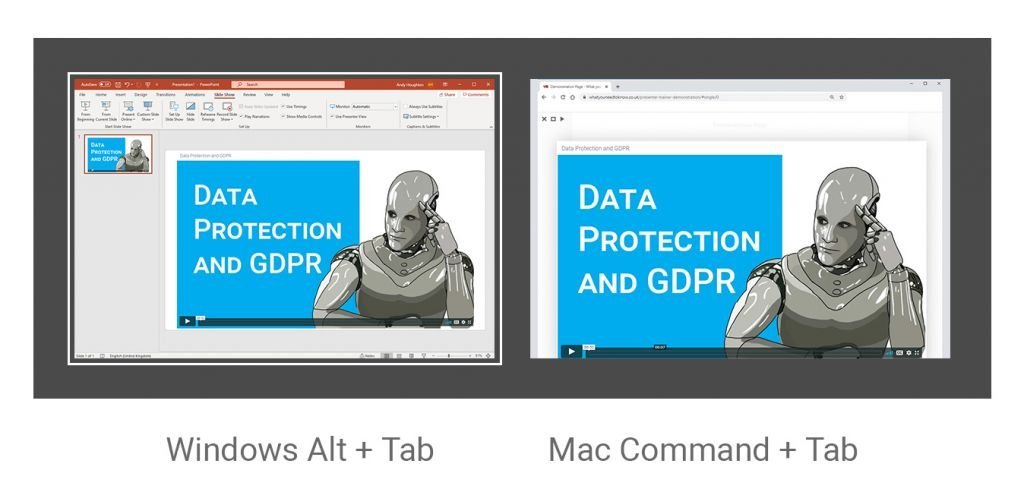
It’s always a good idea to practice this if you haven’t done it before, but it’s simple once you get used to it. Also make sure you have an internet connection.
The Trainer/Presenter option allows one person to sign up and access the videos. If you’d like more people to have access, have a look at our Groups and Teams option.

